I have had a very frustrating time trying to import an Adobe Illustrator file into the Inspiration Studio Software. Pazzles website says this:
"You will want to make sure that your Adobe Illustrator files are saved as an 8.0 version before you import them into the Inspiration Studio software. To do this in Adobe Illustrator you will want to use the “Save As” option. In the next window that pops up you will be able to select 8.0 from the drop down menu. Once it is saved down you can then import it into the Inspiration Studio software."
Well that's just fine and dandy exept Adobe Illustrator CS doesn't have that option in the drop down menu. So after a frustrating half hour I found out how to save it correctly:
In Illustrator CS
GO TO FILE > EXPORT > FORMAT > choose ILLUSTRATOR LEGACY .AI > OK
Illustrator Legacy Options Panel Pops Up.
VERSION > Select Illustrator 8 > OK
This saves it as an .ai 8.0 file. Make sure to rename it so you don't save over your original.
Now I can succesfully import an .ai file in Inspiration Studio!!!
"You will want to make sure that your Adobe Illustrator files are saved as an 8.0 version before you import them into the Inspiration Studio software. To do this in Adobe Illustrator you will want to use the “Save As” option. In the next window that pops up you will be able to select 8.0 from the drop down menu. Once it is saved down you can then import it into the Inspiration Studio software."
Well that's just fine and dandy exept Adobe Illustrator CS doesn't have that option in the drop down menu. So after a frustrating half hour I found out how to save it correctly:
In Illustrator CS
GO TO FILE > EXPORT > FORMAT > choose ILLUSTRATOR LEGACY .AI > OK
Illustrator Legacy Options Panel Pops Up.
VERSION > Select Illustrator 8 > OK
This saves it as an .ai 8.0 file. Make sure to rename it so you don't save over your original.
Now I can succesfully import an .ai file in Inspiration Studio!!!
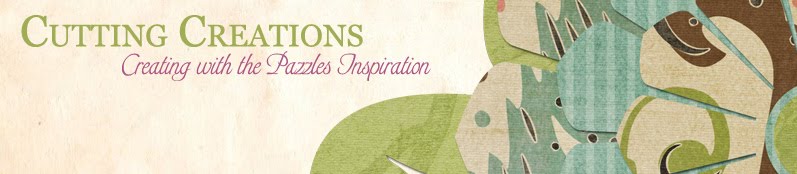
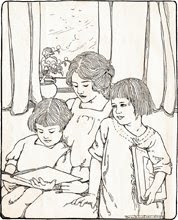
No comments:
Post a Comment